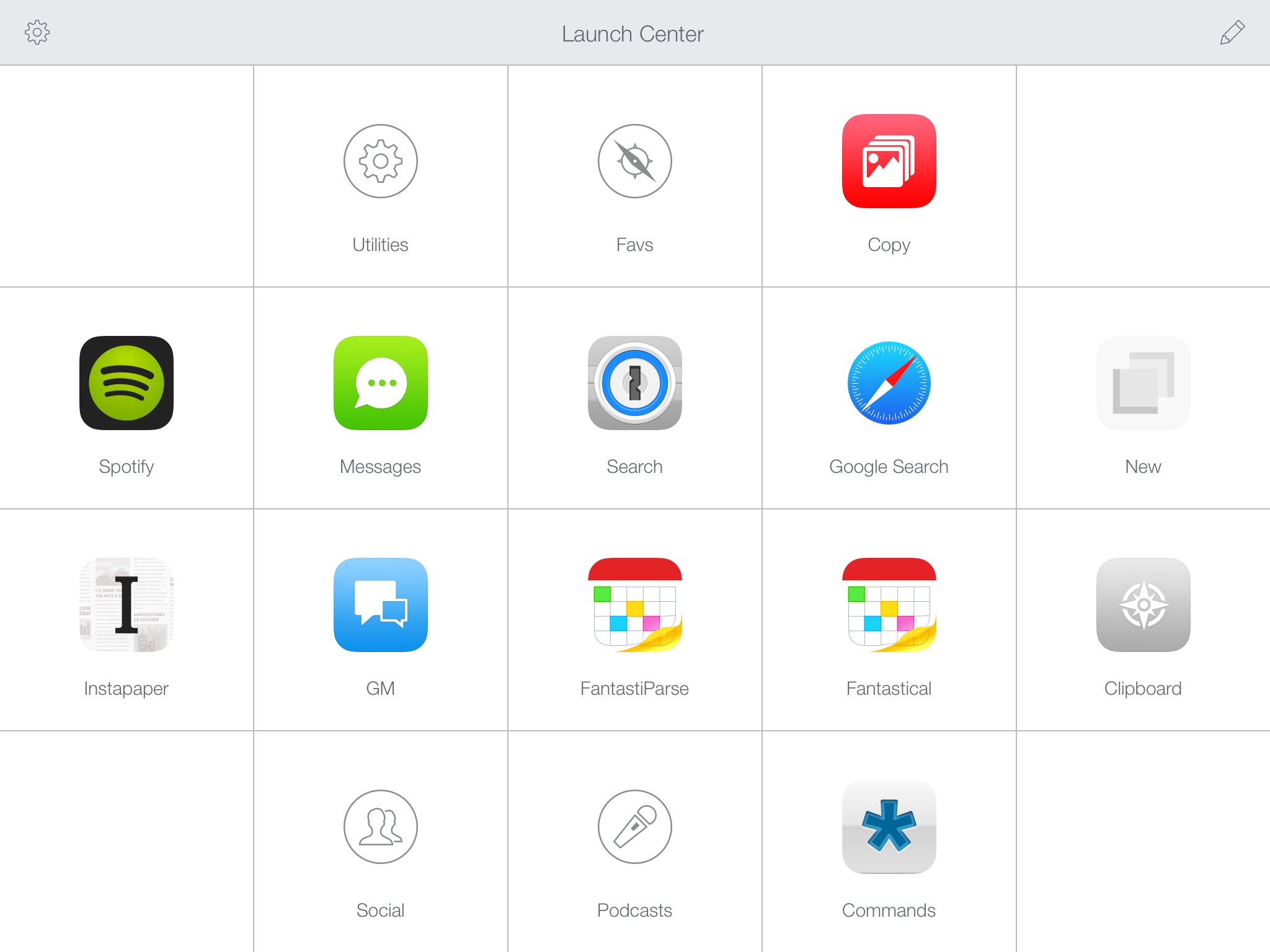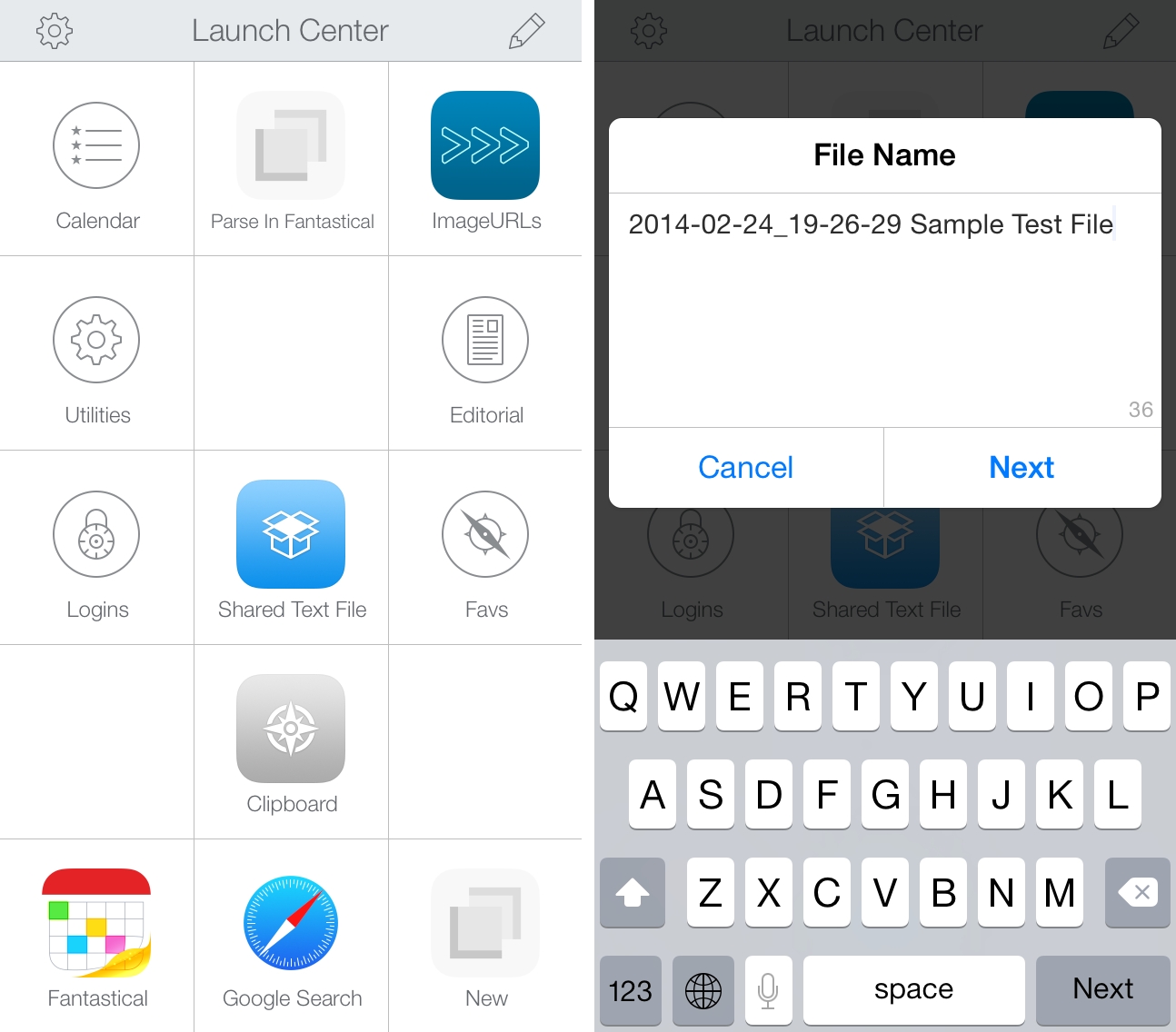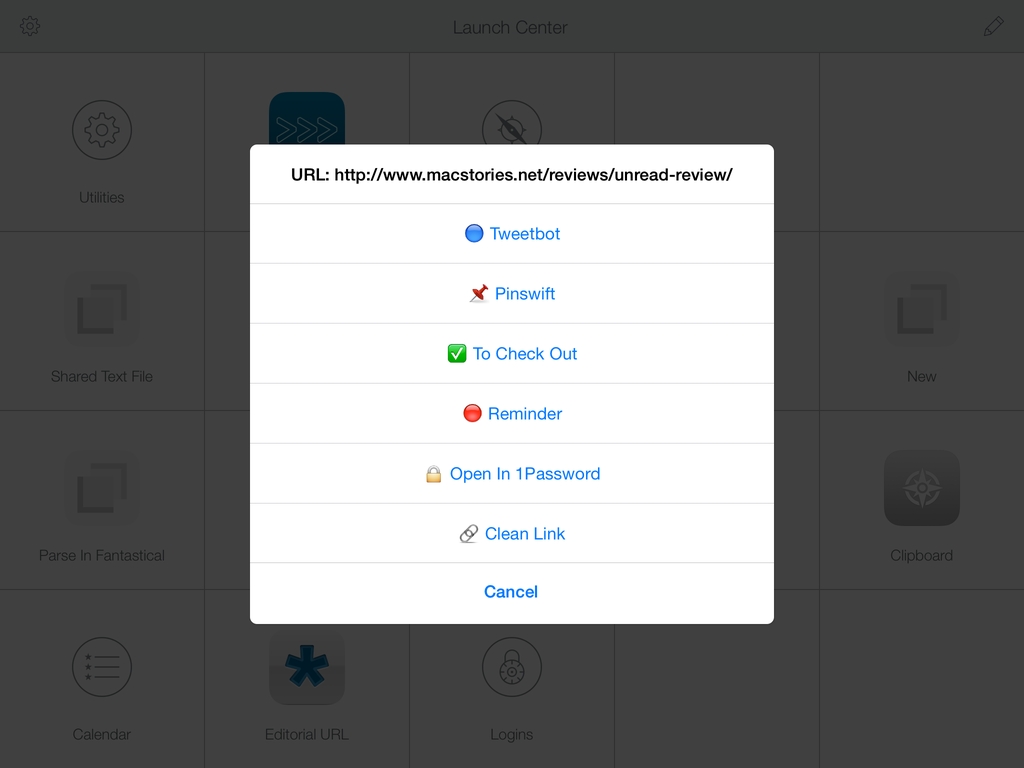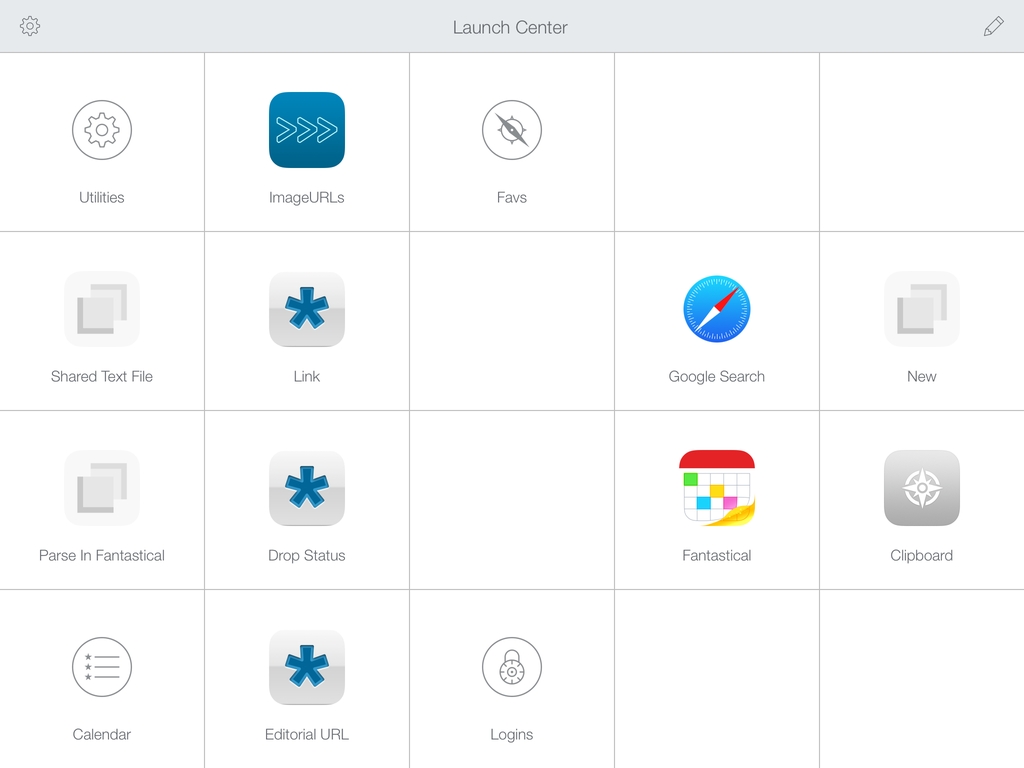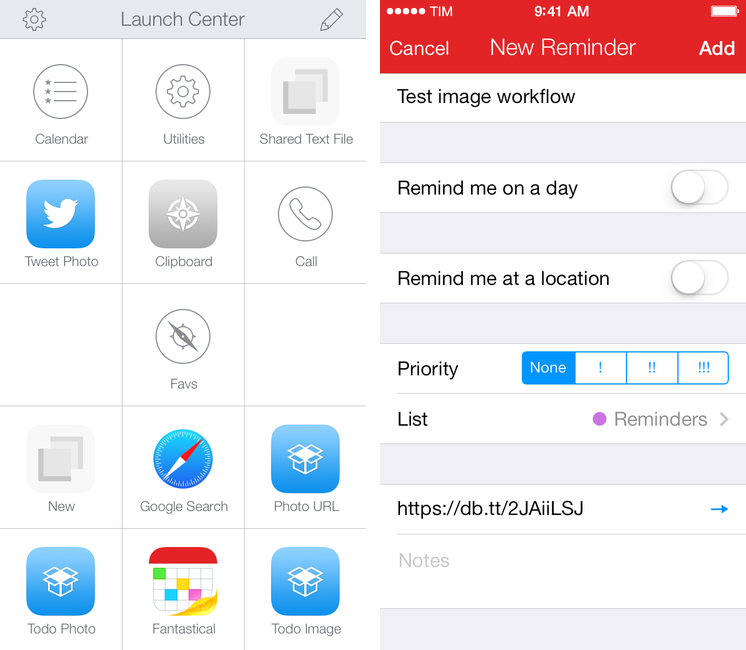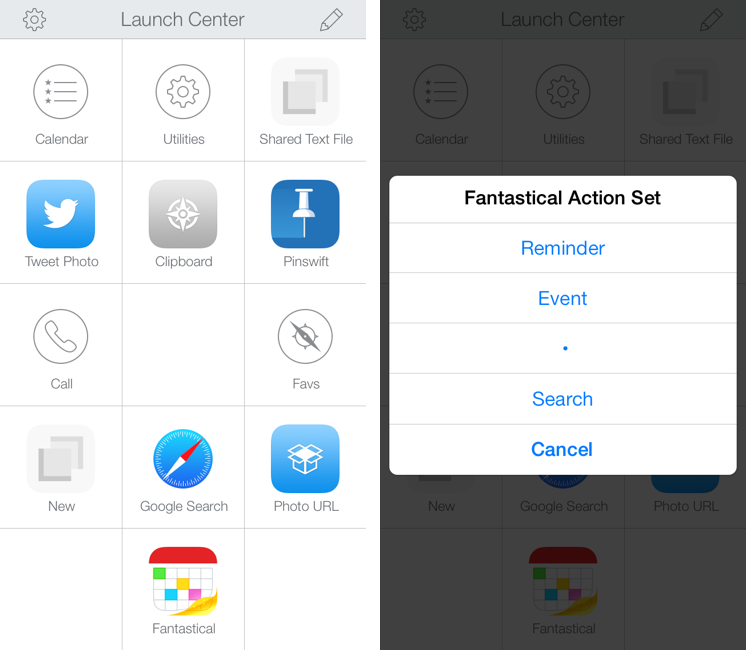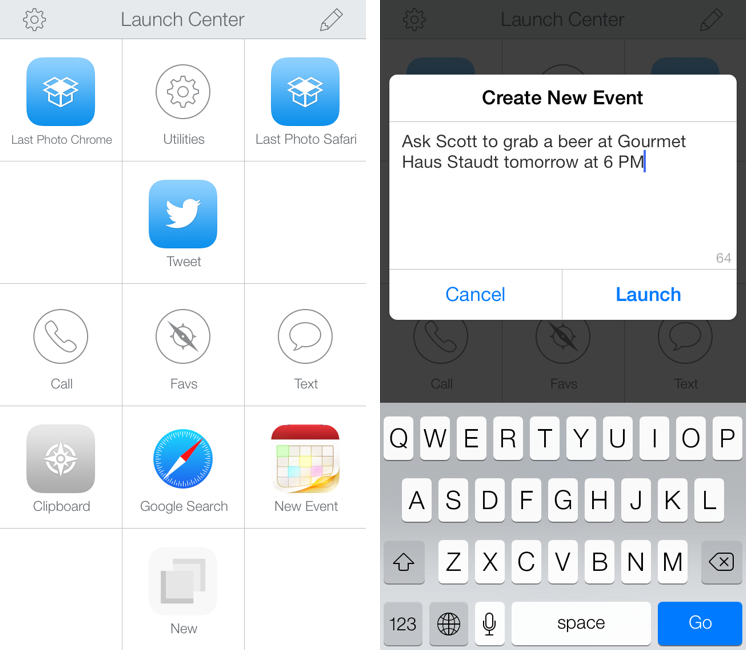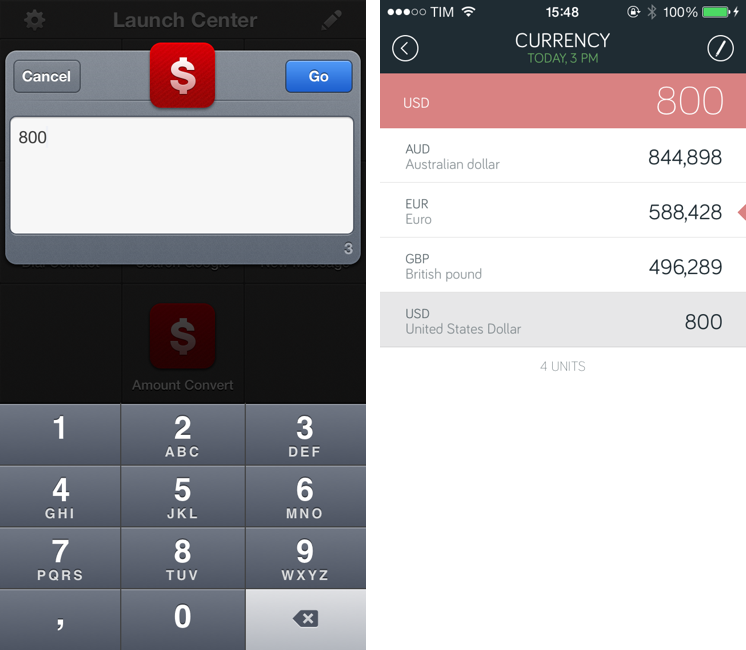Released today on the App Store, Launch Center Pro 2.3 is a major update to Contrast’s app launcher and automation tool for iOS that further enhances integration with online services, improves how actions are built and triggered, and that refines several aspects of an app that’s become a key piece of my workflow.
I’ve been covering Launch Center Pro since its humble Pro-less beginnings, and the app has changed dramatically over the years. What started as a simple launcher for apps graduated into a full-blown automation utility for URL schemes and native iOS features, which allowed us to create a complete guide to get started with the app on your iPhone and iPad.1
Launch Center Pro 2.3 brings important improvements that make the app an even better companion for common tasks and advanced workflows. The update is packed with features – David Barnard wasn’t joking when he said that it feels like a 3.0 release – and I believe that Contrast did a great job in integrating them with the rest of the app.